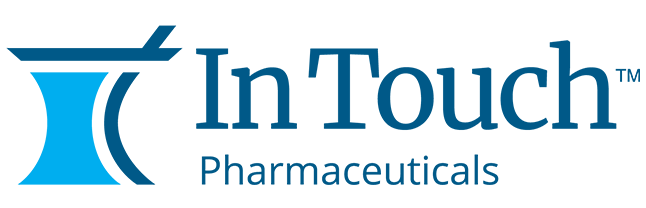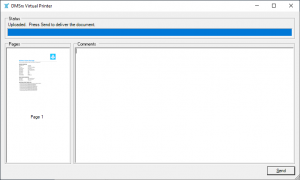DMS Virtual Printer
Requirements:
- Windows 10 x64
- Internet access to https://www.intouchpharma.com/ (No MITM is permitted)
- .Net 4.6.2 or greater (installed by default)
Installation
Manual install: Run DMS Virtual Printer (v3.0.0 Bundle).exe as administrator
Or you can install with Active Directory/MSI by pushing:
- Runtime MSI: Esatto Virtual Printer Runtime.msi
- and Virtual Printer MSI: DMS Virtual Printer (v3.0.0).msi
Printer will be added named “In Touch Virtual Printer”.
Directions for use:
- Print from EMAR or other application to “In Touch Virtual Printer”
- In the confirmation dialog (which may pop-up behind the EMAR application due to Windows limitations), enter any desired comments and click “Send”
- The document will be sent to In Touch, and confirmation will be indicated
- If you close the window without clicking “Send,” nothing will be sent to In Touch.